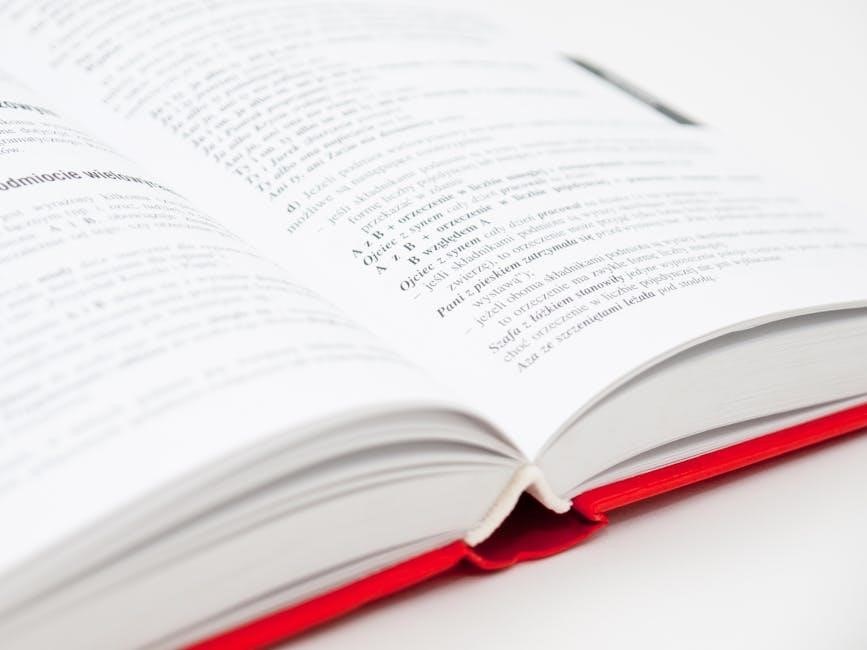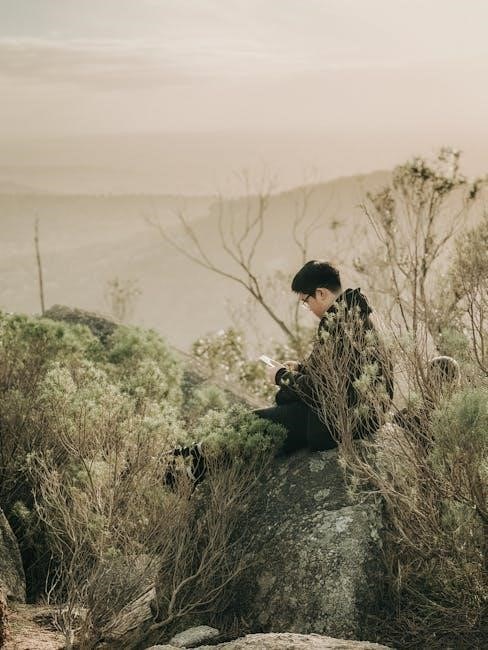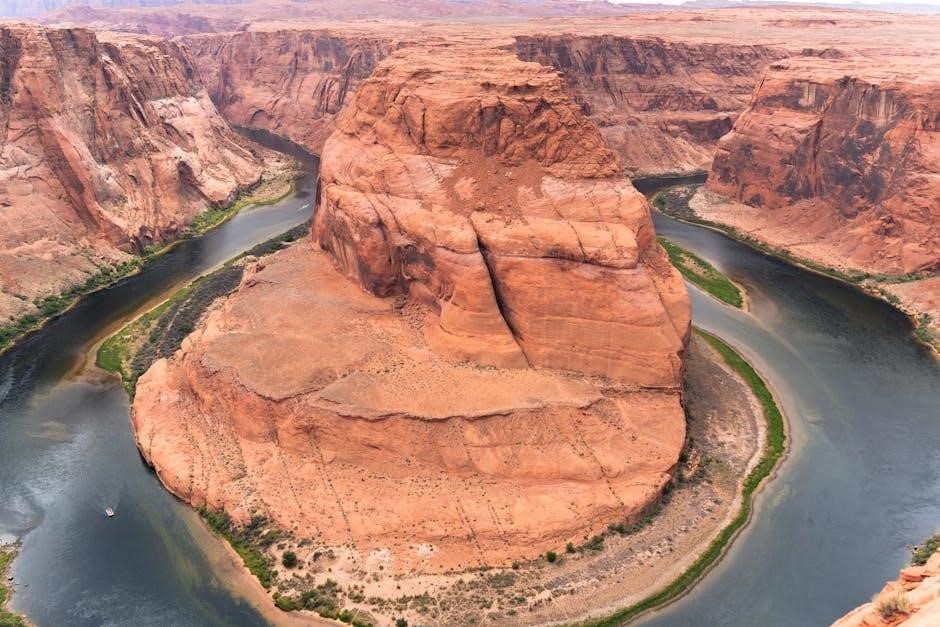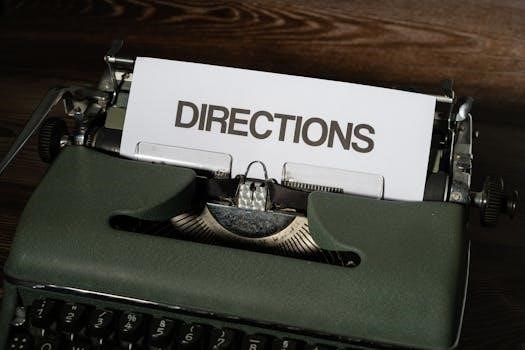Intex Sand Filter: A Comprehensive Manual
Maintaining a pristine pool requires diligent Intex Sand Filter upkeep; this manual provides essential
troubleshooting, maintenance, and operational guidance for optimal performance and longevity of your filtration system.
From initial setup to winterization, understand component inspection, backwashing procedures, and addressing common issues like sand leaks.
Ensure safe operation by adhering to electrical and chemical handling precautions, maximizing your pool enjoyment throughout the season;
Intex sand filters represent a popular and efficient choice for maintaining clean and healthy swimming pool water, offering a cost-effective alternative to other filtration systems. These filters utilize specialized sand media to trap debris, dirt, and impurities as water circulates through the system, providing consistently clear results.
Understanding the core principles of sand filtration is crucial for optimal performance. Water enters the filter tank, passes through the sand bed, and emerges clean, while contaminants are retained. Regular backwashing reverses this process, flushing out accumulated debris and restoring filter efficiency.
This comprehensive manual aims to equip you with the knowledge and skills necessary to install, operate, maintain, and troubleshoot your Intex sand filter effectively. From initial setup and routine maintenance to addressing common issues, we’ll cover every aspect of filter ownership, ensuring a sparkling clean pool all season long.
Understanding the Components
An Intex sand filter system comprises several key components working in harmony to deliver effective filtration. The filter tank houses the sand media, acting as the primary filtration chamber. The multiport valve controls water flow direction, enabling functions like filtration, backwashing, rinsing, and waste.
The pump circulates water through the system, providing the necessary pressure for filtration. A strainer basket within the pump prevents large debris from entering and damaging the filter. O-rings create watertight seals, preventing leaks at connection points.
The pressure gauge monitors filter pressure, indicating when backwashing is required. Finally, the sand media itself, typically silica sand, is the core filtration element, trapping particles as water passes through. Familiarizing yourself with each component’s function is vital for proper maintenance and troubleshooting.
Filter Types and Sizes
Intex sand filters are available in various types and sizes to accommodate different pool volumes and filtration needs. Common types include those designed for above-ground pools and larger, more robust models for in-ground installations. Filter size is typically indicated by its flow rate, measured in gallons per minute (GPM), and the amount of sand it can hold.
Smaller filters, like those with a 1,000 GPM flow rate, are suitable for smaller pools (under 10,000 gallons). Larger filters, with flow rates of 1,500 GPM or higher, are designed for larger pools (over 15,000 gallons). Choosing the correct size ensures efficient filtration and prevents strain on the pump.
Consider your pool’s volume and pump’s capacity when selecting a filter. An undersized filter will struggle to keep the water clean, while an oversized filter may be unnecessarily expensive.

Installation and Setup
Proper installation is crucial for optimal Intex Sand Filter performance; carefully follow the manufacturer’s instructions for placement, connections, and initial startup procedures.
Ensure secure connections and prime the pump before operation for efficient filtration and a trouble-free pool season.
Proper Placement of the Filter
Selecting the right location for your Intex Sand Filter is paramount for efficient operation and ease of maintenance. Choose a level, stable surface capable of supporting the filter’s weight when filled with water and sand – a concrete pad is ideal.
Ensure the filter is positioned close enough to both the pool pump and the pool itself to minimize plumbing runs, but far enough away to protect it from accidental damage or flooding.
Crucially, provide adequate drainage around the filter to prevent water accumulation, especially during backwashing.
Protect the filter from direct sunlight and extreme weather conditions by providing a partial shade or shelter; this extends the lifespan of the components.
Accessibility is key; ensure there’s sufficient space around the filter for easy access during maintenance and troubleshooting procedures, including backwashing and sand replacement.
Connecting the Filter to the Pool System
Properly connecting your Intex Sand Filter to the pool’s plumbing is crucial for a functional system. Begin by ensuring the pump is switched off before commencing any plumbing work. Connect the pump’s outlet to the filter’s inlet using appropriate-sized hoses and clamps, ensuring a secure, watertight seal.
Next, connect the filter’s outlet to the pool’s return jet using similar hoses and clamps. Double-check all connections for leaks before proceeding.
Verify that all valves are in the correct position – typically, the inlet and outlet valves should be fully open.
Prime the pump and filter system by filling the pump basket with water before starting the pump; this prevents damage to the pump impeller.
Inspect all hose connections again after initial startup to confirm there are no leaks and the system is operating correctly.
Initial Startup Procedure
Before initiating your Intex Sand Filter system, meticulously verify all connections are secure and valves are positioned correctly – open inlet and outlet valves are essential. Ensure the pump basket is filled with water; this ‘primes’ the pump, preventing impeller damage during startup.
Plug in the pump and observe for any immediate leaks around connections. Allow the pump to run for several hours, monitoring the pressure gauge. It should initially read lower and gradually increase as the sand bed settles.
If the pressure remains unusually low or high, immediately shut down the system and re-examine connections and valve positions.
Backwash the filter after the initial startup to remove any manufacturing residue from the sand. This ensures optimal filtration performance from the outset.
Regularly check the system during the first few days of operation to confirm stable pressure and flow rates.

Regular Maintenance
Consistent upkeep is vital for peak Intex Sand Filter performance; prioritize backwashing, sand replacement, and basket cleaning to maintain optimal water clarity and system efficiency.
Backwashing Procedure – Step-by-Step
Backwashing is crucial for removing accumulated debris from your Intex Sand Filter, restoring optimal flow and filtration. Begin by turning off the pump to prevent damage. Next, rotate the multiport valve to the “Backwash” position – this reverses the water flow.
Ensure the waste line is properly connected and directed to a suitable drainage area. Turn the pump back on and allow it to run for 2-3 minutes, or until the water in the sight glass clears.
Turn off the pump again, and return the multiport valve to the “Filter” position. Finally, restart the pump and monitor the pressure gauge; a normal reading indicates successful backwashing. Regular backwashing, based on pressure increases, maintains efficient filtration.
Remember to prime the pump after backwashing if necessary, ensuring proper water levels for optimal operation.
Sand Replacement Schedule
Maintaining optimal filtration requires periodic Intex Sand Filter sand replacement. While sand itself doesn’t truly “wear out,” it becomes less effective over time due to accumulated oils, minerals, and debris that backwashing cannot fully remove.
Generally, sand should be completely replaced every 3-5 years, depending on pool usage and water chemistry. If you notice consistently cloudy water despite proper backwashing and chemical balance, or a significant decrease in filter performance, it’s likely time for a change.
Consider replacing the sand after a particularly heavy algae bloom or if you’ve experienced prolonged periods of unbalanced water. Use only filter-grade silica sand, following the manufacturer’s specifications for quantity and grain size.
Proper sand replacement ensures continued efficient filtration and a sparkling clean pool.
Cleaning the Filter Basket
Regularly cleaning the Intex Sand Filter pump basket is crucial for maintaining optimal water flow and preventing strain on the pump. This basket catches leaves, hair, and other large debris before they reach the filter, extending the lifespan of the sand and improving overall filtration efficiency.
Inspect the pump basket at least weekly, or more frequently during periods of heavy use or after storms. To clean, turn off the pump, release any pressure, and carefully remove the basket lid. Dispose of the collected debris and rinse the basket thoroughly with a garden hose.
Ensure the basket is properly seated and the lid is securely fastened before restarting the pump. A clogged basket significantly reduces water flow and can lead to increased pressure, potentially damaging the pump.
Consistent basket cleaning contributes to a healthier and more enjoyable pool experience.

Troubleshooting Common Issues
Diagnosing problems like low flow, high pressure, or sand leaks is vital; this section offers solutions for typical Intex Sand Filter malfunctions, ensuring quick resolutions.
Low Water Flow – Causes and Solutions
Reduced water flow in your Intex Sand Filter system can stem from several sources, demanding systematic investigation. A primary culprit is often a clogged filter basket, restricting water intake to the pump; regular cleaning is crucial.
Additionally, vacuuming devices attached to the system can significantly diminish flow and elevate pressure. Disconnecting these devices and observing the pressure gauge is a simple diagnostic step.
Furthermore, ensure all valves leading to and from the filter are fully open. Partially closed valves impede water circulation. If the pump basket isn’t primed with water, it can struggle to initiate flow, requiring manual priming.
Finally, a partially clogged sand bed itself can restrict flow; backwashing is the solution. Inspecting the lines for obstructions is also recommended.
High Pressure Readings – Identifying the Problem
Elevated pressure readings on your Intex Sand Filter gauge signal a restriction within the system, demanding immediate attention. The most frequent cause is a dirty or clogged filter sand bed, hindering water passage. Backwashing the filter is the initial corrective action to alleviate this pressure.
However, if backwashing doesn’t resolve the issue, investigate the filter basket for debris accumulation. A clogged basket restricts water flow, increasing pressure. Similarly, vacuum attachments can contribute to higher readings; disconnect them for testing.
Inspect all valve positions, ensuring they are fully open. Partially closed valves create resistance. A less common, but possible cause, is a blockage within the piping itself, requiring inspection and removal of any obstructions.
Consistent high pressure can damage the filter, so prompt diagnosis is vital.
Sand Leaking from the Filter – Diagnosis and Repair
Discovering sand escaping from your Intex Sand Filter indicates a compromise in the filter’s sealing integrity. The primary suspect is often a damaged or misaligned O-ring on the filter lid or multiport valve. Carefully inspect these O-rings for cracks, tears, or displacement; replacement is usually necessary.
Another potential source is a faulty gasket, particularly where the filter tank sections join. Disassemble the affected area and examine the gasket for wear or deterioration. Ensure proper alignment during reassembly to prevent future leaks.
In some cases, the leak originates from small cracks within the filter tank itself, though this is less common. If cracks are present, filter replacement is generally recommended. Always ensure the system is depressurized before attempting any repairs.
Promptly address sand leaks to prevent media loss and maintain filtration efficiency.

Advanced Troubleshooting
Persistent pool problems demand deeper investigation; address pump failures, erratic cycling, and cloudy water despite filtration with systematic diagnostics and repair strategies.
Pump Running But No Filtration

A running pump with no water circulation is a frustrating issue, often stemming from a lack of prime within the system. Begin by ensuring the pump basket is filled with water – this initial priming is crucial for establishing suction.
Next, meticulously inspect all valves connecting the pump, filter, and pool returns, confirming they are fully open. Closed or partially closed valves severely restrict water flow, preventing effective filtration.
Also, check for obstructions within the skimmer basket, pump strainer basket, and filter itself. Debris accumulation can create blockages, halting water movement.
If the problem persists, examine the impeller housing for damage or debris buildup, hindering impeller rotation. A compromised impeller significantly reduces pumping capacity. Finally, verify the multiport valve is correctly positioned for filtration; an incorrect setting will bypass the sand filter media.
Filter Cycling On and Off Frequently
Frequent filter cycling, where the pump repeatedly starts and stops, typically indicates a pressure differential issue or a low water level. Initially, verify the pool water level is adequate; insufficient water prevents proper pump priming and triggers automatic shut-off mechanisms.
A clogged filter is a primary culprit, causing a rapid pressure buildup that activates the pump’s safety features. Perform a thorough backwash to remove accumulated debris and restore optimal flow.
Inspect the skimmer and pump baskets for obstructions, as these can restrict water intake and contribute to pressure fluctuations.
If the issue continues, a vacuuming device attached to the system might be diminishing flow and raising pressure; disconnect it to test. Finally, consider a timer malfunction or incorrect settings, causing premature pump shutdowns.
Dealing with Cloudy Water Despite Filtration
Persistent cloudiness despite a functioning Intex Sand Filter often signals imbalances in pool chemistry or inadequate filtration for the current conditions. Begin by meticulously testing and adjusting pH, alkalinity, and sanitizer levels – chlorine or bromine – to their ideal ranges.
Ensure sufficient filtration time; the filter should run long enough to circulate the entire pool volume at least once daily. A dirty filter, even after backwashing, may require a deep cleaning or sand replacement if it’s been in use for an extended period.
Consider a flocculant or clarifier to bind fine particles together, making them easier for the filter to capture.
Shocking the pool can also help eliminate organic contaminants contributing to cloudiness, but always follow product instructions carefully.

Filter Component Inspection
Regularly inspect O-rings, valves, and the multiport valve for wear or damage; proper maintenance ensures a leak-free seal and optimal Intex Sand Filter operation.
O-Ring Inspection and Replacement
O-rings are crucial for maintaining watertight seals within your Intex Sand Filter system, particularly around the filter lid and multiport valve connections. Regularly inspect these rubber components for cracks, tears, or general deterioration – even slight damage can lead to frustrating leaks and reduced filtration efficiency.
To inspect, carefully disassemble the component, noting the O-ring’s position for correct reassembly. Clean the O-ring groove thoroughly before installing a replacement. Apply a silicone-based lubricant to the new O-ring to aid installation and ensure a proper seal. Avoid petroleum-based lubricants, as they can degrade the rubber.
When replacing, ensure the new O-ring is the correct size and type for your specific Intex model. Overtightening connections can also damage O-rings, so tighten securely but avoid excessive force. Consistent inspection and timely replacement of worn O-rings are vital for preventing costly repairs and maintaining optimal filter performance.
Valve Inspection and Maintenance
The valves within your Intex Sand Filter system control water flow and direction, requiring periodic inspection to ensure smooth operation. Focus on the multiport valve, checking for cracks, corrosion, or stiffness when switching between filter, backwash, rinse, waste, and closed positions. A stiff valve indicates potential internal buildup or damage.
Inspect valve connections for leaks, tightening as needed, but avoid overtightening. Regularly clean valve bodies to remove debris that could obstruct flow. Lubricate valve stems with a silicone-based lubricant to maintain smooth movement.
If the valve is difficult to turn or leaks persist, consider disassembling it for a thorough cleaning and inspection of internal components. Replacing worn valve parts promptly prevents further damage and maintains efficient filtration. Proper valve maintenance is key to a reliable and effective pool cleaning system.
Multiport Valve Operation and Troubleshooting
The multiport valve is central to your Intex Sand Filter’s functionality, controlling water flow for filtration, backwashing, rinsing, and waste removal. Understanding each position is crucial. ‘Filter’ directs water through the sand bed for cleaning. ‘Backwash’ reverses flow to expel trapped debris. ‘Rinse’ resettles the sand bed after backwashing.
‘Waste’ bypasses the filter for quick draining, while ‘Closed’ isolates the filter. Troubleshooting often involves a stuck valve; gently attempt to rotate it. Low flow might indicate a clogged valve or incorrect setting.
If the valve leaks, check the O-ring and tighten connections. Persistent issues may require disassembly and cleaning. Always turn off the pump before adjusting the valve. Familiarize yourself with the valve’s operation to ensure optimal pool water clarity and system performance.

Winterizing Your Intex Sand Filter
Proper winterization prevents freeze damage; thoroughly drain the filter, remove drain plugs, and protect components from freezing temperatures with appropriate covers and storage practices.
Proper Drain Down Procedure
Before winterizing, a complete drain down is crucial. Begin by turning off the pump and filter system power. Locate the drain plug at the bottom of the filter tank and carefully remove it, allowing all water to drain completely.
Next, disconnect the hoses connecting the filter to the pump and pool. Drain any remaining water from these hoses as well. For the multiport valve, set it to the “waste” position and run the pump briefly to expel any trapped water within the valve and lines.
Ensure the pump basket is empty and free of debris. Remove any remaining water from the pump housing. Finally, inspect all connections and plugs to confirm they are securely closed after draining, preventing water re-entry and potential freezing damage during the off-season.
Protecting the Filter from Freezing
Freezing temperatures pose a significant threat to your Intex sand filter, potentially causing cracks and damage to internal components. After draining, consider using a pool filter antifreeze, circulating it through the system according to the product instructions, to displace any remaining water.
Remove the drain plug and multiport valve components and store them indoors in a dry location. Cover the filter tank with a waterproof tarp or protective covering to shield it from snow and ice accumulation.
Insulating exposed pipes leading to and from the filter can also provide an extra layer of protection. Regularly check the filter throughout the winter for any signs of freezing or damage, especially during prolonged cold snaps.
Storage Recommendations
Proper storage is crucial for maintaining the longevity of your Intex sand filter during the off-season. After thorough draining and freeze protection, store the filter in a dry, covered location, shielded from direct sunlight and extreme temperatures.
Keep all components together – multiport valve, drain plug, and any removed O-rings – in a labeled container to prevent loss. Inspect the filter tank for any remaining debris or moisture before storage, ensuring it’s completely dry to avoid mold or corrosion.
Elevate the filter slightly off the ground to promote air circulation and prevent moisture buildup. Periodically check the stored filter for any signs of damage or deterioration throughout the winter months.

Safety Precautions
Prioritize safety during all operations; adhere to electrical guidelines, handle pool chemicals responsibly, and always follow general filter operation protocols for a secure experience.

Electrical Safety
Always disconnect the power supply to the filter system before performing any maintenance or inspection. Never operate the pump with a damaged power cord; replace it immediately with a manufacturer-approved equivalent. Ensure the electrical outlet is properly grounded and protected by a Ground Fault Circuit Interrupter (GFCI) to prevent electrical shock.
Avoid using extension cords whenever possible; if necessary, use a heavy-duty, outdoor-rated extension cord and ensure it’s fully unwound to prevent overheating. Never submerge the pump or any electrical components in water. Inspect all electrical connections regularly for signs of corrosion or damage. If you are uncomfortable working with electrical components, consult a qualified electrician.
Remember that water and electricity are a dangerous combination; prioritize safety to prevent accidents and ensure the longevity of your Intex sand filter system.
Chemical Handling
Always handle pool chemicals with extreme caution, wearing appropriate protective gear such as gloves and eye protection; Never mix different chemicals together, as this can create hazardous reactions and potentially explosive situations. Store chemicals in a cool, dry, well-ventilated area, out of reach of children and pets.
When adding chemicals to the pool, always follow the manufacturer’s instructions carefully and add them to water, never water to chemicals. Avoid spilling chemicals on the filter system or surrounding equipment, as they can cause corrosion or damage. Ensure adequate ventilation when working with chemicals indoors.
Proper chemical balance is crucial for effective filtration and water sanitation; regularly test and adjust chemical levels to maintain a safe and healthy swimming environment.
General Filter Operation Safety
Prioritize safety during all filter operations. Never operate the filter system without the pump basket lid securely in place, preventing accidental contact with moving parts. Regularly inspect the filter for any signs of damage, such as cracks or leaks, and address them promptly.
Ensure the filter is properly grounded to prevent electrical hazards. Do not attempt to repair the filter yourself if you are not qualified; consult a professional for assistance. Always disconnect the power supply before performing any maintenance or inspection.
Be mindful of water pressure levels, avoiding operation outside the recommended range. Never bypass the filter system, as this can compromise water quality and sanitation. Supervise children and pets around the filter area to prevent accidents.