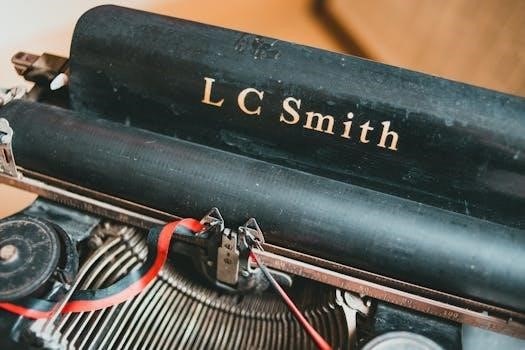Pre-intervention manuals are crucial tools for standardizing healthcare practices. These manuals provide a framework for complex interventions, ensuring consistent application of evidence-based protocols. They guide staff in delivering safe and effective care, minimizing risks and optimizing patient outcomes.
Purpose of Pre-Intervention Manuals
The primary purpose of pre-intervention manuals is to establish clear, standardized protocols for healthcare interventions, promoting consistency and safety. They aim to bridge the gap between research evidence and clinical practice by providing step-by-step guidance for complex procedures. These manuals facilitate the implementation of evidence-based practices, ensuring that all patients receive the highest quality of care. By outlining specific actions and expected outcomes, pre-intervention manuals reduce variability in treatment approaches and minimize the risk of errors. They serve as a valuable resource for training new staff and maintaining the skills of experienced practitioners. Furthermore, these manuals provide a framework for monitoring intervention fidelity and reporting outcomes, enabling continuous quality improvement. They also emphasize the importance of pre-trial expertise and specific training for intervention administrators, ensuring that interventions are delivered as intended. In essence, pre-intervention manuals are designed to enhance the effectiveness and safety of healthcare interventions, leading to improved patient outcomes and a more consistent level of care.
Key Components of a Pre-Intervention Manual
Essential components include identifying the target population, defining clear outcomes, and utilizing the PICO framework. The manual must detail evidence-based protocols and specify intervention administration, ensuring consistency and effective implementation of the planned actions.
Identification of Target Population and Outcomes
Identifying the target population is a fundamental step in creating a pre-intervention manual. This involves specifying the characteristics of individuals who will benefit from the intervention, such as age, medical condition, or risk factors. Clear definition of the population ensures the intervention is tailored to their specific needs. This might include outlining demographic variables, health status, and any pre-existing conditions that are relevant for the intervention. Furthermore, understanding the target population helps in anticipating potential challenges and tailoring the intervention for maximum effectiveness.
Defining measurable outcomes is equally important. These outcomes should reflect what the intervention aims to achieve, and these should be specific, measurable, attainable, relevant and time-bound (SMART). Outcomes can include improvements in patient health, reduced infection rates, or enhanced adherence to treatment protocols; Clearly stated outcomes guide the evaluation process and help determine the success of the intervention. This should include both short-term and long-term outcomes to fully assess the intervention’s impact. The process also supports the selection of appropriate metrics to measure these changes and monitor progress during the intervention.
PICO Framework in Pre-Intervention Planning
The PICO framework—Population, Intervention, Comparison, and Outcome—is a structured approach crucial for pre-intervention planning. This framework guides the formulation of clear and focused clinical questions that form the basis of the intervention. Using PICO helps in systematically evaluating the evidence and designing interventions that are relevant to the target population and achieve desired results. The ‘Population’ aspect refers to the group of individuals the intervention is designed for, this needs to be clearly defined.
The ‘Intervention’ is the specific action or strategy being implemented. This must be clearly outlined, detailing how the intervention will be carried out. ‘Comparison’ identifies the alternative approach against which the intervention will be evaluated, which may be standard care or no intervention. Lastly, ‘Outcome’ refers to the measurable results that the intervention is expected to achieve. This part needs to be specific and measurable so that effectiveness can be evaluated. By utilizing the PICO framework, pre-intervention plans are more likely to be evidence-based and aligned with specific objectives.
Development of Evidence-Based Protocols
Developing evidence-based protocols is a critical component of pre-intervention manuals. These protocols are created by carefully reviewing the best available research, clinical expertise, and patient preferences. The process involves systematically evaluating scientific literature, clinical guidelines, and expert opinions to identify effective interventions. This meticulous approach ensures that the protocols are grounded in proven methodologies, which maximizes the chances of positive patient outcomes. It also helps in avoiding practices that lack scientific support. The protocols should be detailed, providing step-by-step instructions on how to carry out the intervention.
Furthermore, the protocols should be regularly updated to reflect new evidence and best practices. This iterative process is essential for maintaining the effectiveness and relevance of the interventions over time. It is important that the protocols are clear, concise, and accessible to all relevant personnel. This includes training staff on the implementation of the protocols, ensuring consistent adherence and minimizing variations in care delivery. By developing and implementing evidence-based protocols, healthcare providers can provide the highest quality of care.
Specific Areas Addressed in Pre-Intervention Manuals
Pre-intervention manuals address various crucial areas, including surgical site infection prevention, preoperative testing, medication management, and thrombotic and bleeding risk management. These areas are vital for ensuring patient safety and optimizing outcomes.
Surgical Site Infection (SSI) Prevention Protocols
Surgical site infections (SSIs) pose a significant burden on healthcare systems, impacting patient morbidity, mortality, and costs. Pre-intervention manuals play a crucial role in mitigating these risks through comprehensive SSI prevention protocols. These protocols integrate a range of measures to be implemented before, during, and after surgery. They emphasize adherence to established guidelines and include strategies for preoperative skin preparation, proper antibiotic prophylaxis, and maintaining a sterile surgical environment. Staff education and training are also key components, ensuring that all personnel are well-versed in the latest best practices. The protocols also address the management of patients at risk for SSIs, such as those with underlying health conditions. By adhering to these protocols, healthcare providers can significantly reduce the incidence of SSIs, thereby improving patient safety and outcomes, and reducing the financial strain on healthcare systems. Furthermore, pre-intervention manuals often incorporate regular review and updates of protocols to reflect new evidence and best practices, promoting continuous improvement in infection control measures.
Preoperative Testing Guidelines and Medication Management
Preoperative testing guidelines, a vital component of pre-intervention manuals, ensure that patients undergo appropriate assessments before surgery. These guidelines specify necessary laboratory studies and other diagnostic tests based on patient factors and the nature of the procedure. These tests help identify potential risks and optimize patient preparation. Medication management is equally critical, with protocols outlining which medications to hold or adjust before surgery. This includes considering medications that may interfere with anesthesia or increase bleeding risks. The guidelines also address NPO (nothing by mouth) instructions, providing clear directions on when patients must abstain from food and drink. Pre-intervention manuals often include detailed algorithms and checklists to aid clinicians in making informed decisions about preoperative testing and medication adjustments. The overall goal is to minimize complications and ensure patient safety by identifying and mitigating potential risks related to testing and medications.
Periprocedural Thrombotic and Bleeding Risk Management
Periprocedural thrombotic and bleeding risk management, as addressed in pre-intervention manuals, is crucial for minimizing complications during procedures. These protocols outline strategies for assessing and managing risks associated with both clot formation and excessive bleeding. The manuals provide guidance on when to use prophylactic measures, such as anticoagulants or antiplatelet agents, and when to hold or adjust these medications. They often include risk stratification tools to help clinicians identify patients at higher risk for either thrombotic or bleeding events. Specific guidelines are provided for managing patients on anticoagulants and antiplatelet therapies, including bridging strategies and appropriate timing for medication adjustments. Furthermore, these manuals address situations requiring urgent intervention, detailing how to manage bleeding complications or thrombotic events that arise during or immediately after the procedure. By providing clear guidance on these critical aspects of care, pre-intervention manuals enhance patient safety and improve outcomes.
Implementation and Reporting
Effective implementation requires trained personnel and adherence to established protocols. Reporting guidelines ensure consistent data collection and analysis. Preliminary studies are essential for testing feasibility and refining interventions before widespread adoption.
Training and Expertise of Intervention Administrators
The successful implementation of any pre-intervention protocol hinges significantly on the training and expertise of those administering the intervention. These individuals must possess a thorough understanding of the protocol’s objectives, procedures, and potential risks. Adequate training programs should be in place to equip administrators with the necessary skills and knowledge, ensuring they are competent in delivering the intervention as intended. This training should encompass both theoretical understanding and practical application, often through hands-on simulations and supervised practice. Furthermore, ongoing professional development and continuous learning opportunities are essential to maintain competency and adapt to any changes in protocols or best practices; The level of pre-trial expertise also plays a pivotal role, as it helps to ensure the intervention is delivered with the necessary precision and consistency, ultimately influencing the intervention’s effectiveness. The individuals administering complex interventions should also have specific training tailored to the intervention’s unique demands, including the recognition and management of potential adverse events or deviations from the protocol. Moreover, a structured mentorship or supervision system can further enhance the skills of intervention administrators and provide an avenue for support and feedback. Proper training ensures fidelity to the protocol, leading to more reliable and valid results.
Reporting Guidelines for Intervention Protocols
Comprehensive reporting guidelines for intervention protocols are vital for ensuring transparency, reproducibility, and the accurate evaluation of intervention effectiveness. These guidelines should mandate detailed documentation of all aspects of the protocol, including the rationale, objectives, procedures, and materials used. Clear articulation of the intervention’s theoretical basis and its specific components is necessary, along with information on how the intervention is delivered, including frequency and duration. Furthermore, reporting guidelines must address how the intervention fidelity will be assessed and maintained, as well as specify the setting in which the intervention takes place. A thorough description of the individuals administering the intervention is needed, detailing their qualifications and training. Moreover, the reporting of any adverse events or deviations from the protocol is mandatory. Standardized reporting checklists, such as the TIDieR checklist, help ensure that essential information is included. The protocol should also clearly state which version of the AI system will be used in the clinical trial. By adhering to these guidelines, researchers and clinicians can enhance the credibility and applicability of their work and allow for the comparison and synthesis of results across different studies. These guidelines also help with implementing the intervention in different settings and evaluating how well it works in real-world conditions.
Preliminary Studies and Pilot Interventions
Preliminary studies and pilot interventions are crucial stages in the development and evaluation of new healthcare interventions. These early-stage studies provide essential insights into the feasibility, acceptability, and potential effectiveness of an intervention before it is tested in a large-scale trial. Pilot interventions allow researchers to refine the intervention protocol, identify any logistical challenges, and optimize the delivery methods. They offer an opportunity to test the intervention components, assess the training needs of intervention administrators, and evaluate the suitability of assessment measures. These studies also help in estimating the necessary sample size for larger trials and determining whether the intervention is likely to achieve the desired outcomes. Preliminary studies may involve qualitative research to gather feedback from patients and staff, which is useful in modifying the intervention to better meet the needs of the target population. Furthermore, pilot interventions are essential for evaluating the feasibility of implementing the intervention in real-world settings and gathering data on treatment fidelity. The results of these early studies inform decisions about the design and implementation of subsequent trials, ensuring that resources are used efficiently and interventions are likely to be successful. By conducting these preliminary steps, researchers can substantially improve the quality and impact of healthcare interventions. These studies also help with planning for potential issues that may arise during the main trial and help in reducing overall research costs.