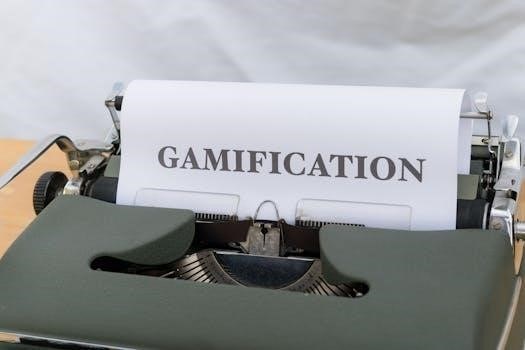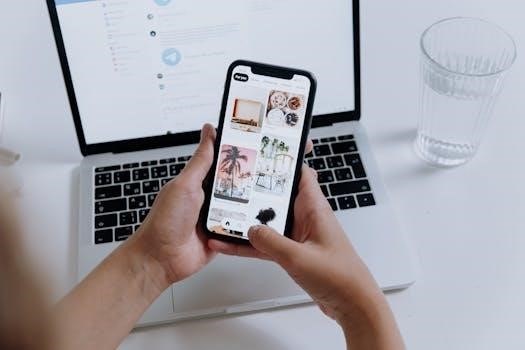Essential Components for E46 Manual Swap
The manual transmission, either a Getrag or ZF model, is crucial. Ensuring compatibility with your E46 is key, along with the correct manual transmission crossmember, which differs from the automatic version. A manual driveshaft specific to the E46 is also required.
Manual Transmission Options (Getrag or ZF)
When undertaking an E46 manual swap, selecting the correct transmission is paramount. The two primary options are Getrag and ZF units, both offering robust performance, but it’s important to note that not all transmissions are compatible with all E46 models. The Getrag transmissions are often found in earlier E46s. Conversely, ZF transmissions, also popular choices, may offer enhanced strength in specific applications. Thorough research into your vehicle’s model specifications is needed to ensure proper fitment. Verify the transmission’s condition before purchase, and be sure it is from a reliable source. Remember to obtain all necessary components like the speed sensor for the transmission and the correct bellhousing for the engine. These details are very important for a seamless conversion.
Correct Manual Transmission Crossmember
A crucial component for a successful E46 manual swap is the correct manual transmission crossmember. This part is fundamentally different from the automatic version, and using the wrong one will cause serious fitment issues. The crossmember is responsible for securely mounting the manual transmission to the chassis. Therefore, ensuring you have the right one for the manual gearbox is vital for proper alignment and stability of the transmission. The crossmember must be specific to the manual transmission being used, be it a Getrag or a ZF unit. Neglecting this will result in misalignment and could damage the transmission or the vehicle. Many online resources provide detailed lists for compatibility. Double check your parts before installing to avoid problems.
Specific Manual Driveshaft for E46
The correct manual driveshaft is another essential component for your E46 manual swap. Unlike the automatic driveshaft, the manual version is specifically designed to match the manual transmission’s output shaft and the rear differential. The driveshaft length and connections differ between automatic and manual setups, making a manual-specific driveshaft absolutely necessary. The driveshaft must also match your E46 model, such as 323, 325, 328, or 330, because there are variations. Using the incorrect driveshaft length can lead to driveline vibrations and potential damage to the transmission or differential. It is important to source a driveshaft that is made for your car. Therefore, double check the part number to ensure it aligns with your E46 and the selected manual transmission.
Detailed Parts List for Conversion
Essential components include the clutch line and hoses for hydraulic operation. A transmission brace provides support. A clutch switch and cylinder are needed for engagement, along with the flywheel and clutch assembly for power transfer.
Clutch Line and Hoses
The clutch hydraulic system is crucial for a successful manual conversion, and the clutch line and hoses are key components. These parts transfer hydraulic fluid from the clutch master cylinder to the slave cylinder, enabling proper clutch engagement and disengagement. It is important to ensure these are in good condition and compatible with your specific E46 model. Often, the existing automatic transmission lines are incompatible, necessitating replacement with manual-specific lines. Consider both flexible hoses and rigid lines, making sure they fit correctly and securely. Leaks in the clutch system can lead to clutch failure, so be very precise with installation.
Transmission Brace
A crucial component in the manual swap process is the transmission brace, which provides vital support and stability for the manual transmission. This brace is designed differently from the automatic version, as it is crafted to accommodate the physical dimensions and mounting points of the manual transmission. It prevents excessive movement and vibration, which can lead to damage and poor handling. Using the correct transmission brace ensures the transmission is securely mounted to the car’s chassis. Always verify that the brace is compatible with both the transmission and your E46’s specific model. Improper fitment can result in alignment issues.
Clutch Switch and Cylinder
The clutch switch and cylinder are vital for the manual conversion, enabling proper clutch operation. The clutch switch is essential for starting the car and may also be used for cruise control functionality, signaling when the clutch pedal is depressed. The clutch cylinder, including both the master and slave cylinders, is part of the hydraulic system that facilitates the clutch engagement and disengagement. It’s important to ensure these components are compatible with your specific E46 model and the chosen transmission. Any leakage or malfunction of the clutch cylinder can cause problems with gear changes and should be replaced.
Flywheel and Clutch Assembly
The flywheel and clutch assembly are critical components for a successful manual transmission swap. The flywheel connects to the engine’s crankshaft and provides a surface for the clutch to engage. You will need to make sure to choose a compatible flywheel based on your engine and transmission pairing. The clutch disc, pressure plate, and release bearing all make up the clutch assembly and are essential for the transfer of power from the engine to the transmission. Depending on the performance and preferences, you can consider options like a single mass flywheel. Also, selecting the correct clutch disc is essential to ensure proper function.
Additional Components and Considerations
Beyond the core parts, a shifter assembly with knob and trim, a pedal set with clutch and brake pedals, and a vital pilot bushing are crucial. These parts ensure a complete and functional manual conversion.
Shifter Assembly (Knob and Trim)
The shifter assembly, comprising the gear shift knob and surrounding trim, plays a pivotal role in the manual conversion’s tactile experience. This assembly is not simply about aesthetics; it’s a functional component that facilitates precise gear changes. The correct shifter, whether from a donor E46 or purchased new, must be compatible with the chosen transmission. The shift knob, a point of constant interaction, should be chosen for comfort and style. Likewise, the trim surrounding the shift lever contributes to the interior’s overall look and feel. Ensuring all parts fit correctly prevents binding or sloppy shifting, which are common issues post-conversion. Remember, a proper shifter assembly provides the link between the driver and the transmission, making each gear change feel positive and deliberate. When acquiring parts, verifying the trim and knob are for a manual E46 is essential.
Pedal Set (Clutch and Brake)
The pedal set is a crucial, often overlooked component of the manual swap. This set includes not only the clutch pedal but also the brake pedal, which may differ slightly from the automatic version. The clutch pedal assembly introduces the mechanical linkage required for manual gear selection and engagement. Ensure you obtain the correct E46 specific pedal box. The brake pedal might be narrower than the automatic version to provide adequate space for the clutch pedal. Installation of these pedals requires careful attention to both mechanical and electrical connections as the clutch pedal includes a switch for cruise control functionality. A complete pedal set guarantees a seamless transition between braking and clutch engagement, which are essential for smooth operation. Ensure the pedal box is clean and the linkage is lubricated before installation, which is vital for proper pedal feel.
Pilot Bushing
The pilot bushing, although a small part, is an essential component of the manual swap on an E46. Located in the crankshaft, it supports the input shaft of the manual transmission, allowing for smooth and stable rotation. The pilot bushing is necessary for proper alignment and reduced wear. It should be replaced when performing a manual swap. Neglecting this small part can result in transmission input shaft damage and vibrations; The pilot bushing is also critical for the proper engagement of the clutch, providing stability while the engine is running. It is important to ensure that it is properly lubricated and correctly installed before reassembling the transmission. If you’re doing the swap yourself, use proper tools to drive it into the crankshaft without causing any damage. A new pilot bushing is a cheap insurance policy against future problems.
Specific Models and Compatibility
Parts will vary for 323, 325, 328, and 330 models, with the S5D250G transmission often used with the B30 engine. A 6-speed manual bellhousing might be needed for certain conversions, so consider your specific model.
Parts Variations for 323/325/328/330 Models
When undertaking an E46 manual swap, it’s critical to recognize that parts are not universally interchangeable across all models. The 323, 325, 328, and 330 each have subtle but significant differences in their drivetrain components. For instance, while the core manual transmission might be similar, the specific driveshaft length, transmission crossmember, and even the clutch and flywheel assembly can vary based on the model and engine configuration. A 323i will likely have different requirements compared to a 330i, which might have a beefier transmission and components. Furthermore, the parts list for a 325i can differ from that of a 328i in terms of gearing and overall size. Therefore, meticulous research into the exact part numbers for your specific E46 model is absolutely paramount to ensure a successful and trouble-free manual swap. Ignoring these variations can lead to incompatibility issues, increased costs, and extended project times. Always verify your part numbers before ordering.
B30 Engine Compatibility with S5D250G Transmission
The S5D250G five-speed manual transmission is frequently used in E46 manual swaps, particularly when pairing it with the B30 engine. Many enthusiasts have successfully installed a B30 into various E46 models, such as the 325i, and retained the S5D250G transmission without encountering major issues. This combination is favored due to its cost-effectiveness and relative ease of installation, especially for those new to manual swaps. While the S5D250G is not the strongest of the E46 transmissions, it is generally deemed adequate for the power output of the B30 engine in a typical road-going setup. However, for those seeking enhanced durability, especially in performance applications, the sturdier S5D320Z transmission, which was also used in some E46 models, might be a more suitable option. The key is to ensure the clutch and flywheel assembly are correctly paired with both the B30 engine and the selected transmission.
6-Speed Manual Bellhousing
For those opting for a six-speed manual transmission swap in their E46, acquiring the correct bellhousing is essential. The bellhousing is a critical component that connects the transmission to the engine block, and the six-speed version is distinct from the five-speed variant. A BMW 6-speed manual bellhousing is specifically needed to facilitate the proper fitment and function of the six-speed gearbox. The inclusion of the correct bellhousing is paramount for the transmission to align correctly, ensuring that the input shaft mates with the engine’s flywheel and clutch assembly without any misalignment issues. When sourcing the bellhousing, it’s vital to confirm that it is compatible with the specific six-speed transmission and the engine being used in the swap. For example, when swapping an SMG to a manual, the kit often includes a specific six-speed bellhousing.